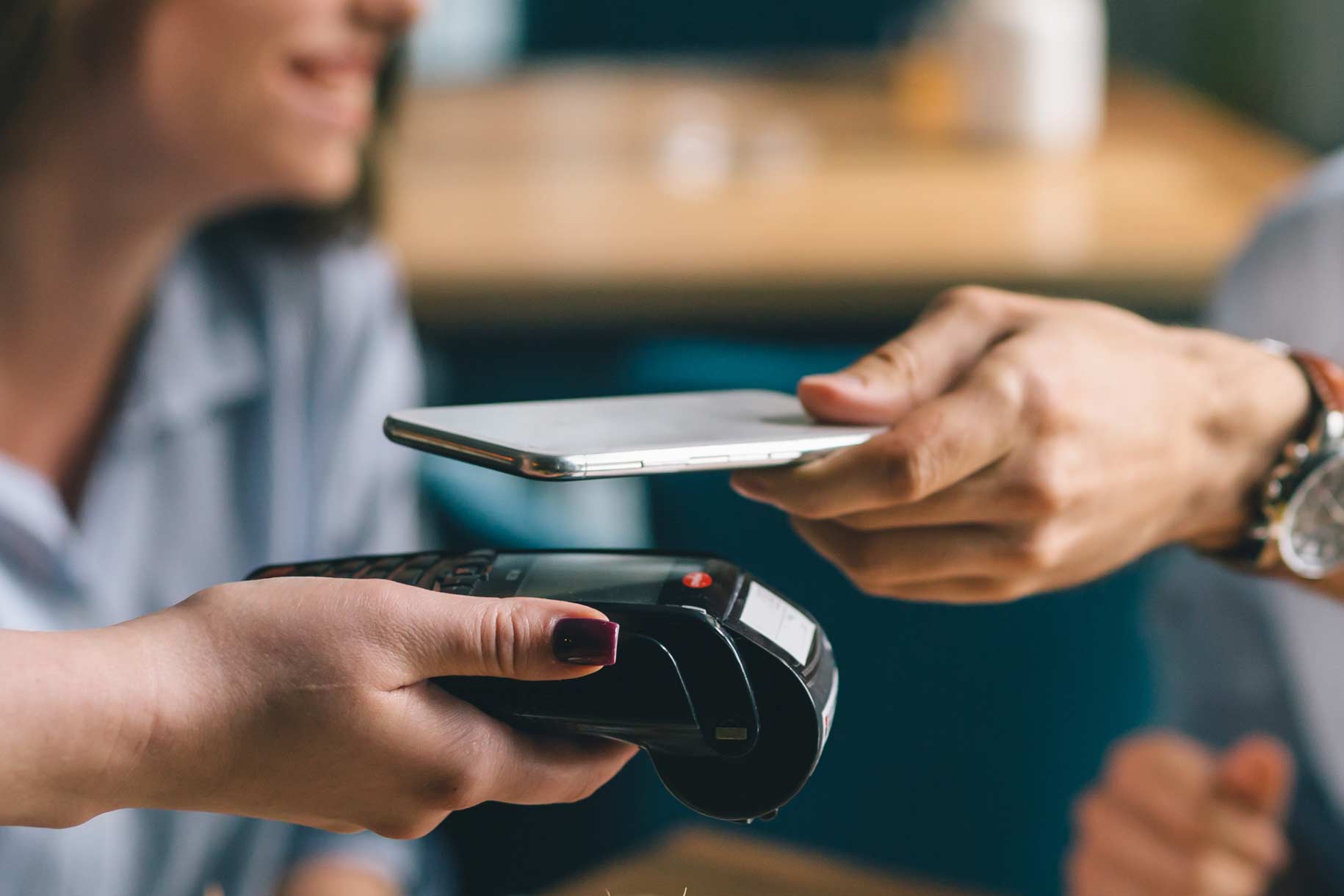Add Your Card(s) To Your Wallet
To add your POPA FCU credit or debit card, you’ll need an iPhone ® 6 or iPhone 6 Plus and newer with iOS 8.1 or later. Also compatible are select models of the iPad mini, iPad air, Apple watch and Mac models. Be sure to check the compatible devices list to ensure your device is listed.
Open the Wallet ® app, swipe down and tap the plus sign. Use your iSight ® camera to enter the card or add it manually.
If your POPA FCU card is already in iTunes®, just key in the Security Code (the CVV code from the back of your card).